Your Image
Tips
If there are multiple font styles or extraneous shapes in your image, please crop to the letters you are trying to match. If letters are touching or connected, use image editing software to disconnect them. Did you mess up? Start over... or watch our tutorial video.
Select An Image
Drag image here to start
or use an image URL
Highlight The Text You Wish To Match
The most robust and accurate font identifier tool.
This free font finder tool will search the catalogue of over 900,000 paid and free fonts available for download or purchase on the Fontspring site and find what the font is.
Forgot which font you used in your old logo or design? Have you been inspired by one of your favorite designers and interested in finding fonts of a similar style? Our font matcher answers that agonizing question, “What font is this?”
The Matcherator excels with powerful font identification technology and search features allowing you to identify glyphs and match OpenType features with amazing accuracy.
For hard to match fonts, our curated tag system is another great place to search for the right fonts. Another example of Fontspring leading the industry in font curation and discovery.
Did the Fontspring Matcherator help you successfully identity a font? Tag us on Twitter!
| Tool | Basic Glyph Matching | OpenType Detection | Image Editor | Glyph Detection | Advanced Mode |
|---|---|---|---|---|---|
| Matcherator | Yes | Yes | Yes | Yes | Yes |
| WhatTheFont | Yes | No | No | Yes | No |
| WhatFontIs | Yes | No | No | No | No |
| Font Identifier | Yes | No | Yes | Yes | Yes |
Font Identification Image Tips and FAQ
Upload an image with type to our online font finder tool.
We automatically detect letters using optical character recognition (OCR), but you can adjust the selection.
Like magic, the Fontspring Matcherator scans your photo, searches for fonts that match, and generates the results. It just works!
To get the best font matches:
-
Upload a high quality image where letters are large and clear, not blurry or pixelated.

Blurry Image: Bad 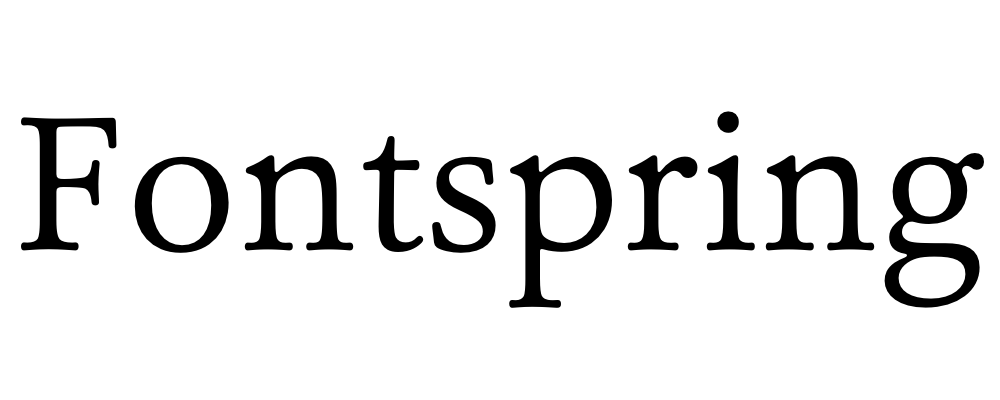
Sharp Image: Good -
Crop out extraneous shapes or glyphs using image editing software.
-
Keep the text horizontal. The font detector can identify glyphs with the most success when text is not rotated, distorted, or modified.
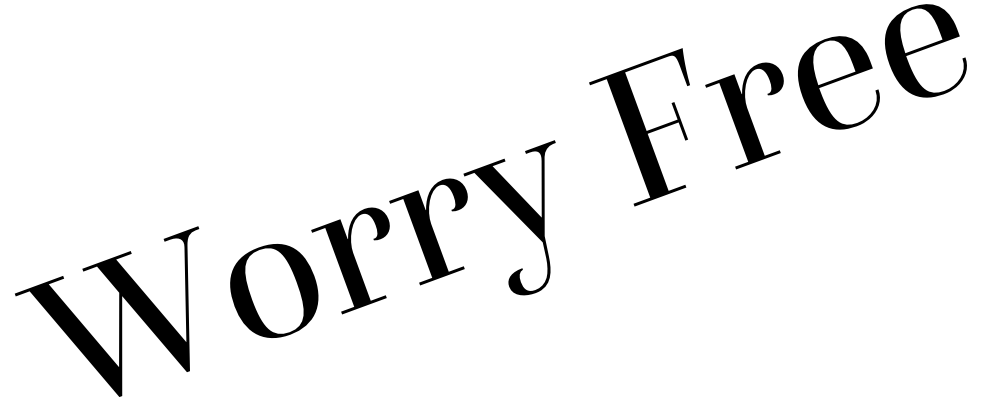
Rotated Text: Bad 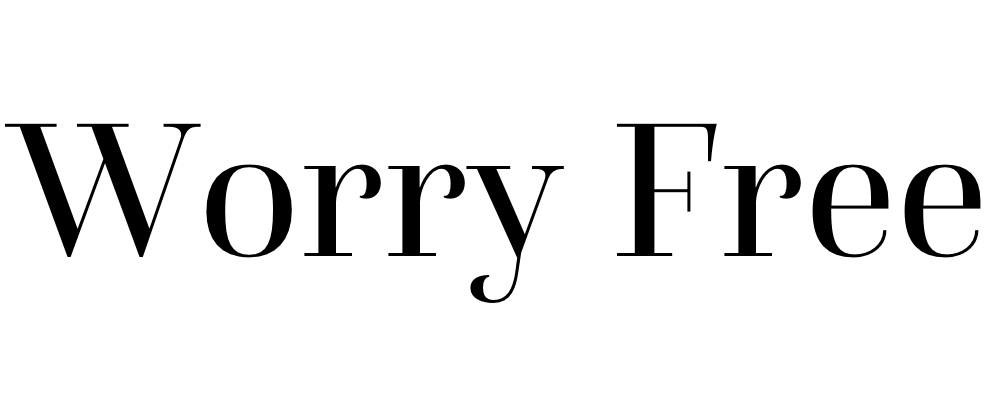
Horizontal Text: Good -
If Method 1 fails, try Method 2 to better identify glyphs.
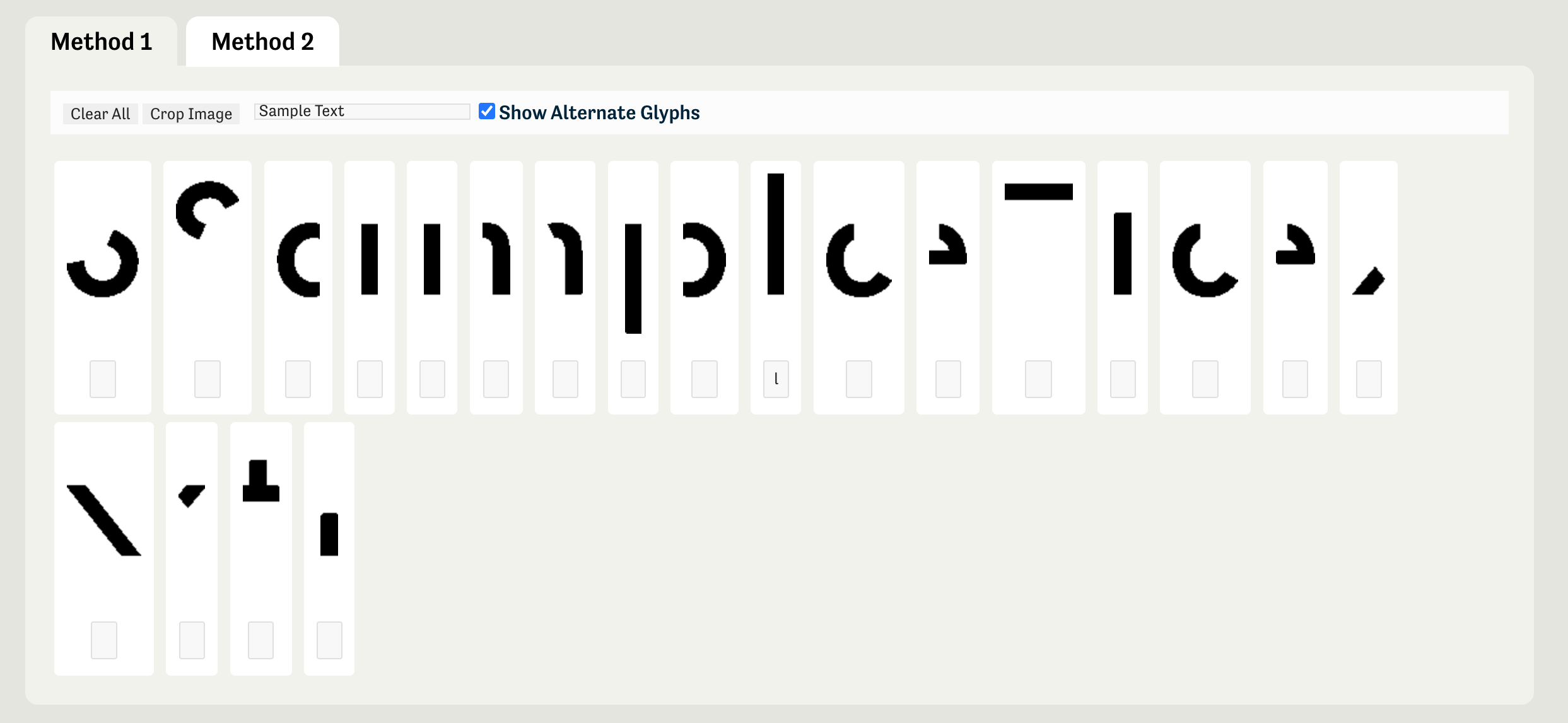
Method One 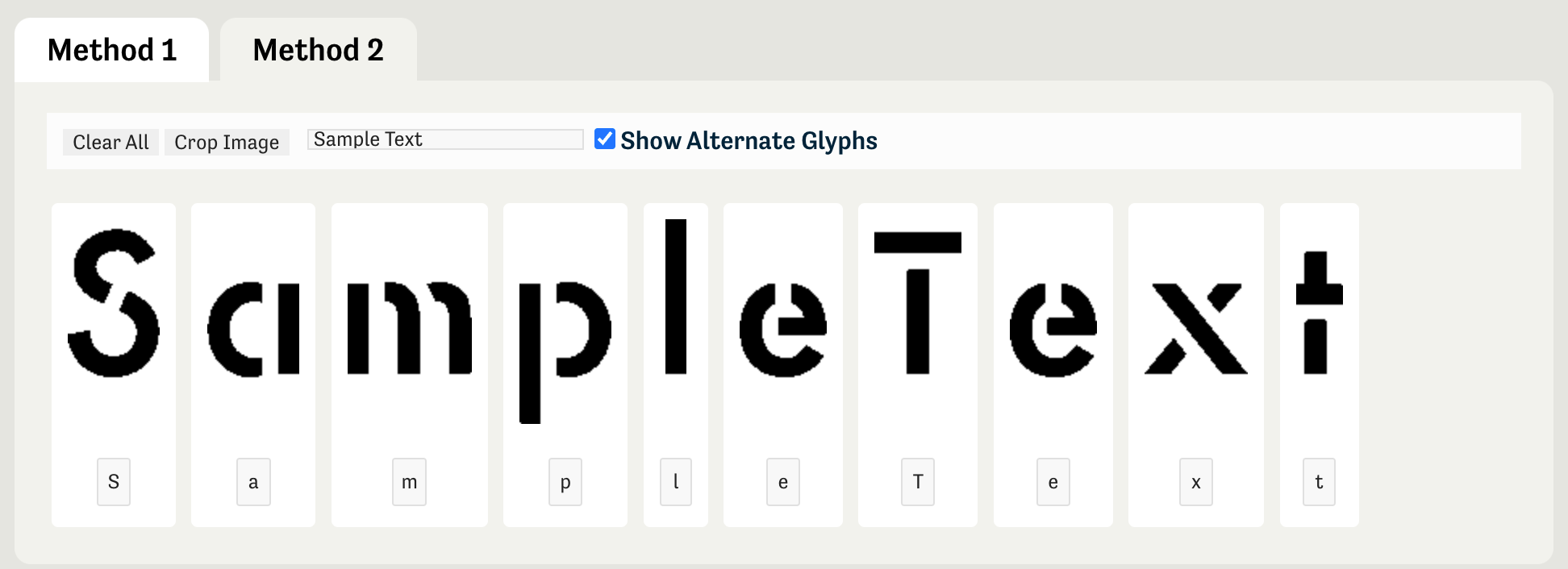
Method Two -
Skip letters or characters that may lower accuracy.
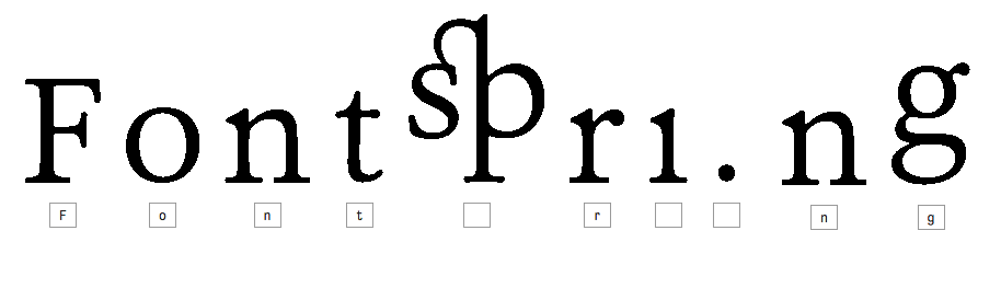
-
If glyphs or characters aren’t found, increase the contrast and brightness of the image so the letters stand out. This helps the font analyzer extract your text and provide accurate results.

Poor Contrast: Bad 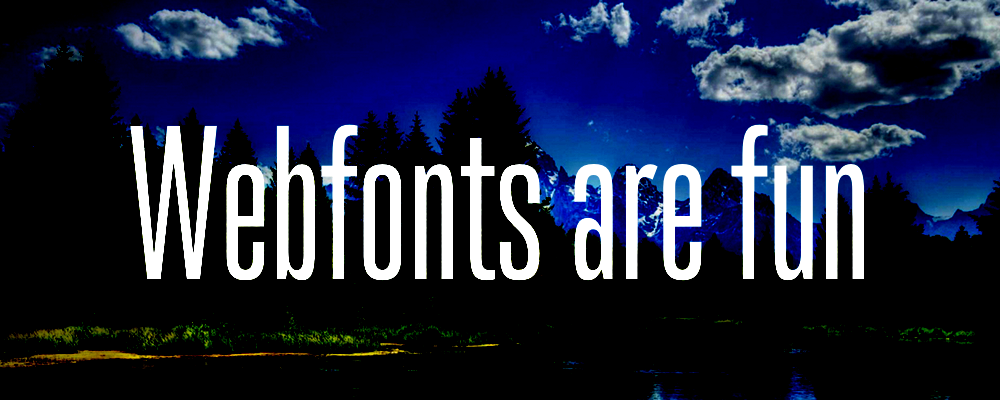
High Contrast: Good
-
If you want to detect several fonts in your image, either break it into separate images or crop it with our easy-to-use tool.
After uploading, highlight the first font and ensure the glyph boxes select each letter. “Matcherate It!” and pick the best match! Then repeat the process with the same image and highlight the second font.
Cursive or script fonts might not match well if letters are touching or connected. Find the best font by using image editing software to disconnect each letter before uploading.
If you’re still having trouble, search using our tags. Start with Script Fonts, Modern Calligraphy, or Brush Script, but other styles can be found via our Tags page or search bar.
Take a screenshot of a portion of your document and upload it. Our advanced font identifier technology will analyze the image and recognize fonts in your screenshot.
Nope! Our font recognition app works in any modern web browser (such as Chrome, Firefox, or Safari). You don’t even need to install a browser extension.
The Fontspring Matcherator can recognize and match fonts on your phone. Bookmark the website on your iOS or Android mobile device to quickly upload an image and get matches. It’s like Shazam® for fonts!
Yes, the Fontspring Matcherator will always be free. Search results include both paid and free fonts available on Fontspring.com, home of Worry-Free font licensing. Each result links to where you can download or purchase the font safely and legally.